Updating Network Licenses
When you renew your maintenance, we send you a new license file. This file will enable future versions of SIMetrix up until the time when your maintenance expires. That way you only need a new license once a year, not every time a new version is released.
Below we explain how to install the new license when you receive it.
Important Note
You receive a new license when maintenance is renewed to enable future versions. If you choose not to renew your maintenance, your old license will continue to work with your existing SIMetrix or SIMetrix/SIMPLIS version. Except in exceptional circumstances, we always issue non-expiring licenses.
Instructions for Windows
- Open the license file in a text editor such as notepad or notepad++. (Do not use a word processor such as Word)
- Near the top of the file there should be a line beginning "SERVER". If not already enter the hostname of your server
immediately after "SERVER" as shown below. Do not alter the hostid which follows the server name
Note that the file may already have the correct hostname, but this needs checking.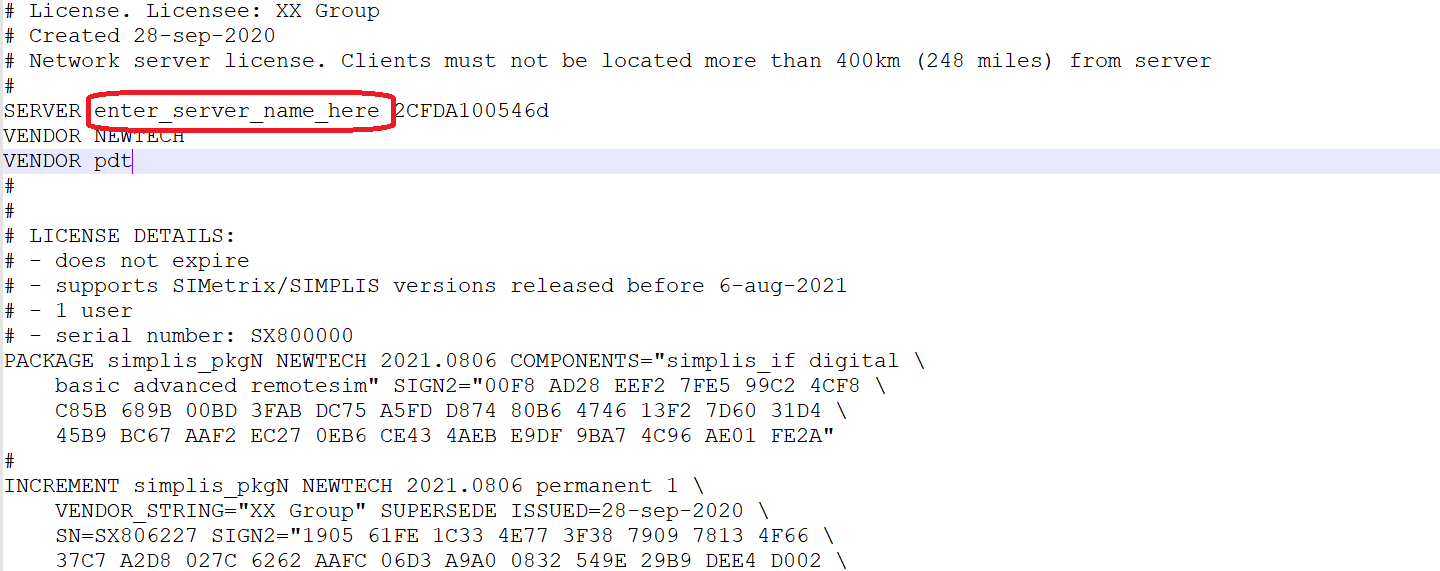
- Save file and close text editor
- Replace the current license file with the new one. The current license file will
be located in the same folder as the flexlm files. If you don't know where these
are, run a search for the file NEWTECH.exe.
You must ensure that the old file is completely removed from the folder. The license manager will locate any file with the extension .lic - Restart the license server. You can do this from the Services applet which you can open by typing
"Services" in the Windows search box. It can also be accessed using the control panel
("Administrative Tools->Services"). Note you must be logged in with administrator
privilege. Look for the servcice SIMetrix-SIMPLIS License Manager as shown below,
right click then select Restart
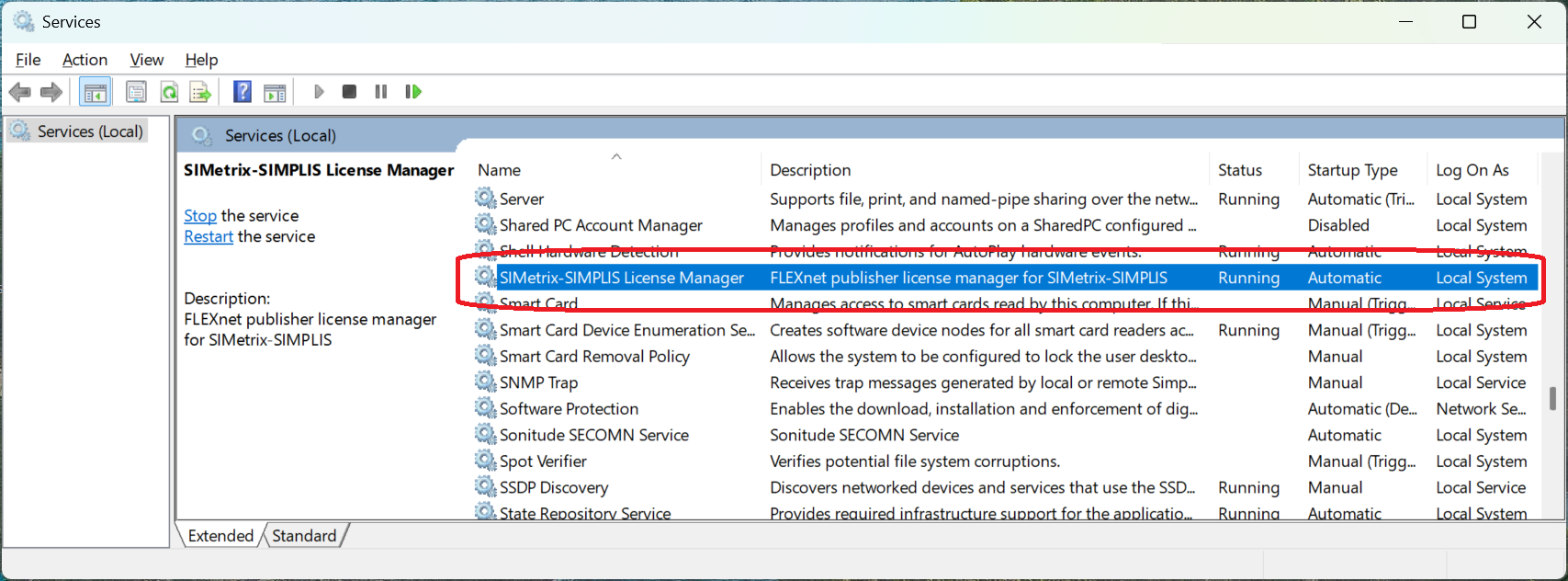
-
You may wish to check the log file to see if the license manager has started correctly. To do this
open the lmgrd.log file in a text editor such as notepad. The final lines in the
file should be something like:
17:00:29 (lmgrd) Starting vendor daemons ...
17:00:29 (lmgrd) Started NEWTECH (pid 944)
17:00:29 (lmgrd) NEWTECH using TCP-port 1125
rtn
17:00:29 (NEWTECH) micron digital advanced
17:00:29 (NEWTECH) basic
If you see something similar to the above, then the license manager is now running correctly.
