License Installation
When SIMetrix and SIMetrix/SIMPLIS start for the first time, you need provide information about the type of license being used and the location of the license. The program will automatically prompt you to do both of these and will not operate until both are complete.
Portable Licenses
- Ensure that the USB dongle is connected to your PC
- Your license file should have been sent to you as an email attachment. This is a file with the extension .lic. Copy this file to your desktop
- Start SIMetrix or SIMetrix/SIMPLIS. You should see the following box:
Select Stand Alone or Portable then Ok
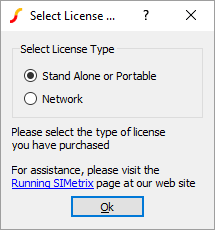
- Next the following window will be displayed:
Click on Install License...
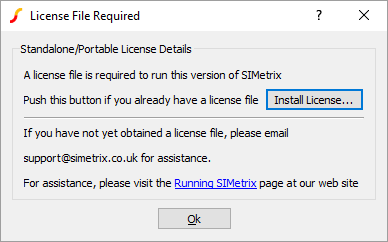
- Navigate to your desktop where you should see the file you copied in step 2. Select the file then click on Ok. Click Ok in the Select License box
- The program should now start
Network Licenses
For network licenses, you need to provide the location of the license server that SIMetrix and SIMetrix/SIMPLIS should use.
View network administrator instructions for installing the license server
- Start SIMetrix or SIMetrix/SIMPLIS. You should see the following box:
Select Network then Ok
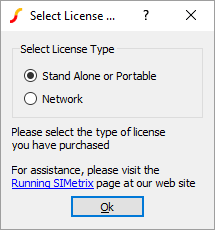
- Next the following box will be displayed:
Enter the host name of the machine running the server, or the machine's IP address.
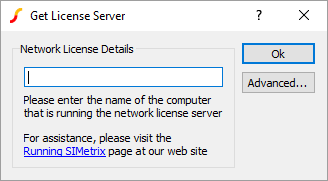
- If you need to specify port numbers to use to comply with your company firewall, view specifying ports.
- Click on Close then the program will attempt to check out the license from the server and if successful, SIMetrix or SIMetrix/SIMPLIS will start normally.
