Try SIMetrix/SIMPLIS Elements, our free version
How do I plot results from an old run?
| Versions | 4.0 to latest version |
| Products | All products |
| Released | 16 August 2016 |
Summary
Sometimes it is desirable to compare current results with the results of an earlier simulation. This article explains how to retrieve data created for an earlier simulation.
Data Groups
SIMetrix stores data for each simulation in one or more Data Groups. By default SIMetrix keeps the data groups for the three most recent simulations. However, the data files holding earlier results may also still be available in some cases. These files may be reloaded if required.
Data groups are named according to the simulation that was run. In general the group name consists of a fixed prefix according to the analysis type followed by a number. The fixed prefix is shown in the following table.
| Prefix | Simulator | Analysis type | Example |
|---|---|---|---|
| op | SIMetrix | Operating point analysis | op5 |
| tran | SIMetrix | Transient | tran2 |
| ac | SIMetrix | AC Analysis | ac3 |
| dc | SIMetrix | DC Sweep | dc1 |
| noise | SIMetrix | Noise analysis | noise23 |
| tf | SIMetrix | Transfer Function | tf4 |
| simplis_tran | SIMPLIS | Transient | simplis_tran2 |
| simplis_ac | SIMPLIS | AC analysis | simplis_ac3 |
| simplis_pop | SIMPLIS | POP analysis | simplis_pop5 |
Selecting Data Groups
At any one time there is only one data group selected. The selected group is the one used to retrieve data when plotting a result. When you run a simulation, the data group created by that simulation is automatically selected so when you probe a schematic you will see the results of the latest simulation.
You can select a different, earlier, data group as the default in order to plot older results. The procedure for this is:
Version 8 and later
- Select menu Simulator | Manage Data Groups...
- Select the desired group
- Click on Set Current Group
- Click on OK
Version 7.2 and earlier
- Select menu Graphs and Data | Change Data Group
- Select the desired group
- Click on OK
Loading Old Data Files
Data groups are kept for the three most recent simulation runs after which they are released. They aren't necessarily deleted when they are released and it may be possible to retrieve an old data file.
To do this proceed as follows:
- Select menu File | Data | Load Temporary Data...
- Data files have the extension .sxdat and are named according to the data group. Select the data file of interest.
- Click OK
It is possible you might see this message when loading an old data file
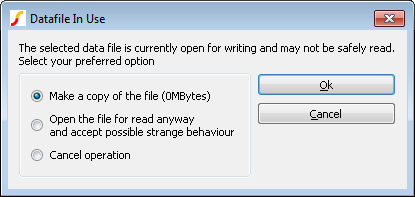
This means that the data file is in fact still open. This might be because it hasn't yet been released in which case it would have been listed in the procedure described above to select a data group. However, this message will also appear if a graph containing data that originated from that data file is still open.
If the data file is still loaded then you should cancel the operation. Otherwise the safest option is to accept the first option to make a copy of the file. Be aware that this could take a considerable time unless the file is small.
